Power Apps
BLOG
9 min read
How to Leverage Power Apps for Effective Business Process Optimization?
Power Apps is a versatile platform that combines apps, services, and connectors to create a development environment for building custom business applications. It enables businesses to easily design solutions tailored to their unique needs, whether by automating manual processes, enhancing workflows, or integrating diverse data sources. This platform seamlessly connects with both online and on-premises systems, including SharePoint, Microsoft 365, Dynamic 365, and SQL Server, making it a powerful tool in optimizing business processes. By leveraging its low-code capabilities, even non-developers can create robust apps, empowering teams to adapt, innovate, and deliver results with speed and precision.
In this blog, we will take you through the capabilities of Microsoft Power Apps followed by a quick guide to setup Power Apps in your organization easily.
Looking to learn more?
Talk to Our Experts TodayImportance of Leveraging Power Apps in an Organization
Organizations can benefit a lot from Power Apps. It is an essential tool to streamline business processes and optimize workflows. Here are some of the key benefits:
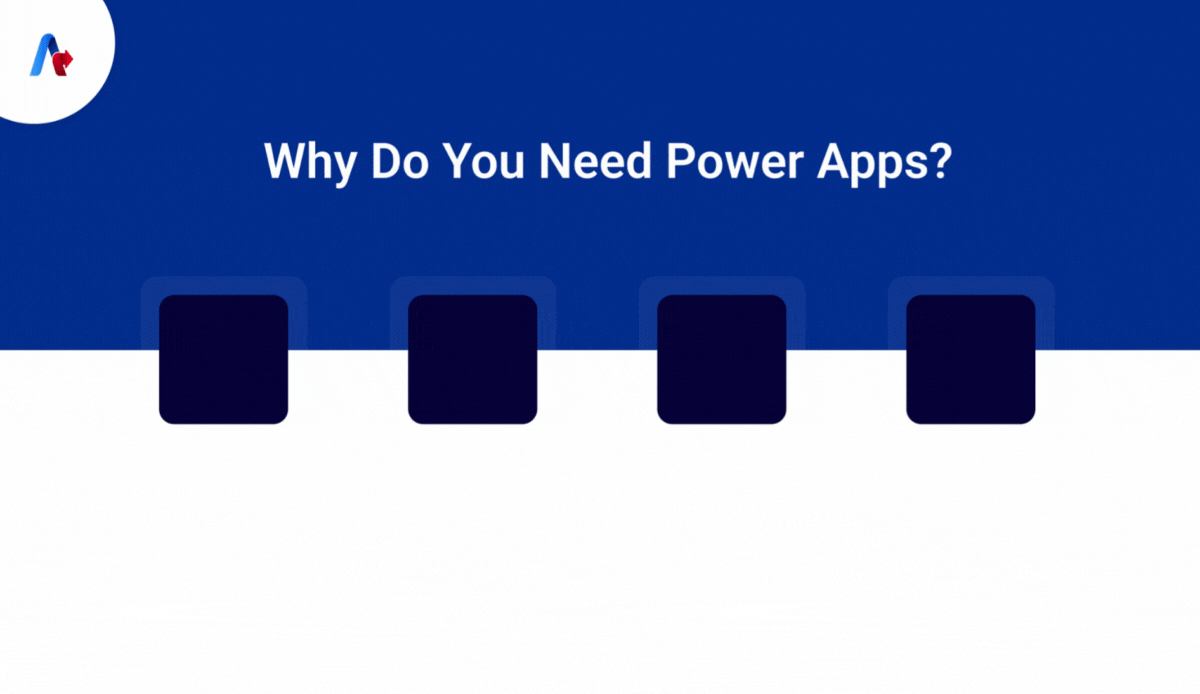
- Rapid Development Without Coding: Power Apps lets you create custom apps quickly and easily, even if you don't know much about coding.
- Enhanced Problem Solving: Businesses can solve problems, automate tasks, and boost productivity without always needing help from IT.
- Faster Adaptation and Innovation: It helps teams adapt and innovate faster, making operations more efficient.
- Tailored Solutions: Employees can create solutions that fit their needs, helping the organization stay competitive and make better use of resources.
Understanding the Capabilities of Power Apps
Understanding the capabilities of Power Apps is essential for unlocking its full potential in transforming the way your organization operates and innovates.
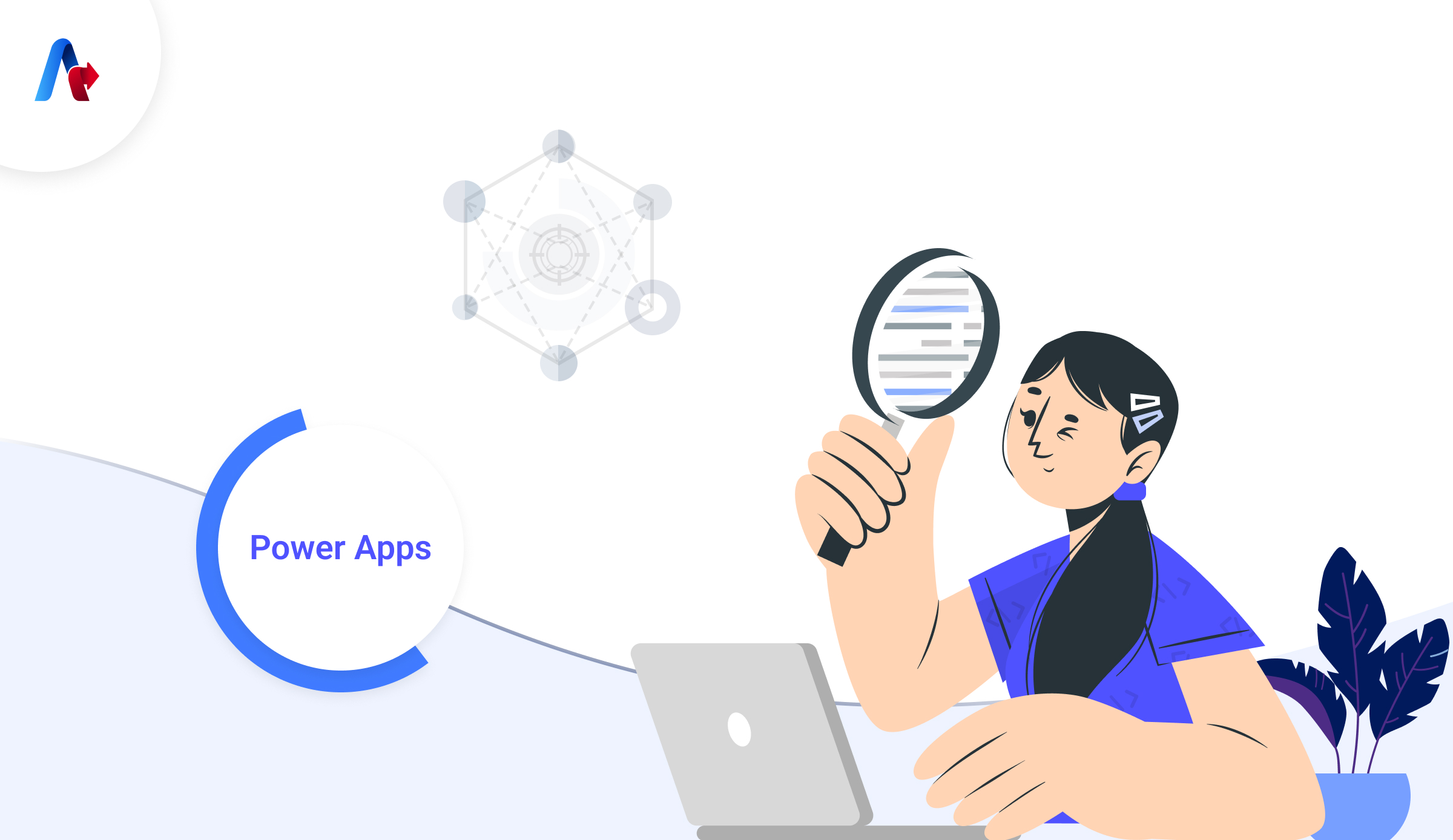
- Transform manual business operations into digital, automated processes with powerful business logic and workflow capabilities.
- Enjoy responsive design that works seamlessly across browsers and mobile devices (phones or tablets).
- Create custom, feature-rich business apps without the need to write any code.
- Developers can programmatically work with data, implement business logic, create custom connectors, and integrate with external data sources.
- Easily make edits, add automation, and write code using Copilot in Microsoft Power Apps.
Building Apps Effortlessly with the Low Code Development Approach
The low-code approach in Power Apps lets users build apps with very little coding, making it easier for people who aren’t experienced programmers. It uses a drag-and-drop interface, pre-built templates, and reusable components to simplify the process. Users can also connect to various data sources and automate tasks with built-in functions and Power Automate. This means you can handle complex processes without needing to code everything from scratch.
Looking for a way to empower your team with custom app development?
Let’s Discuss the Low-Code SolutionsStep-by-Step Guide to Power Apps Adoption
Adopting Power Apps in your organization requires careful planning, training, and technical setup. Here’s a simplified step-by-step guide to help your organization effectively leverage Microsoft Power Apps:
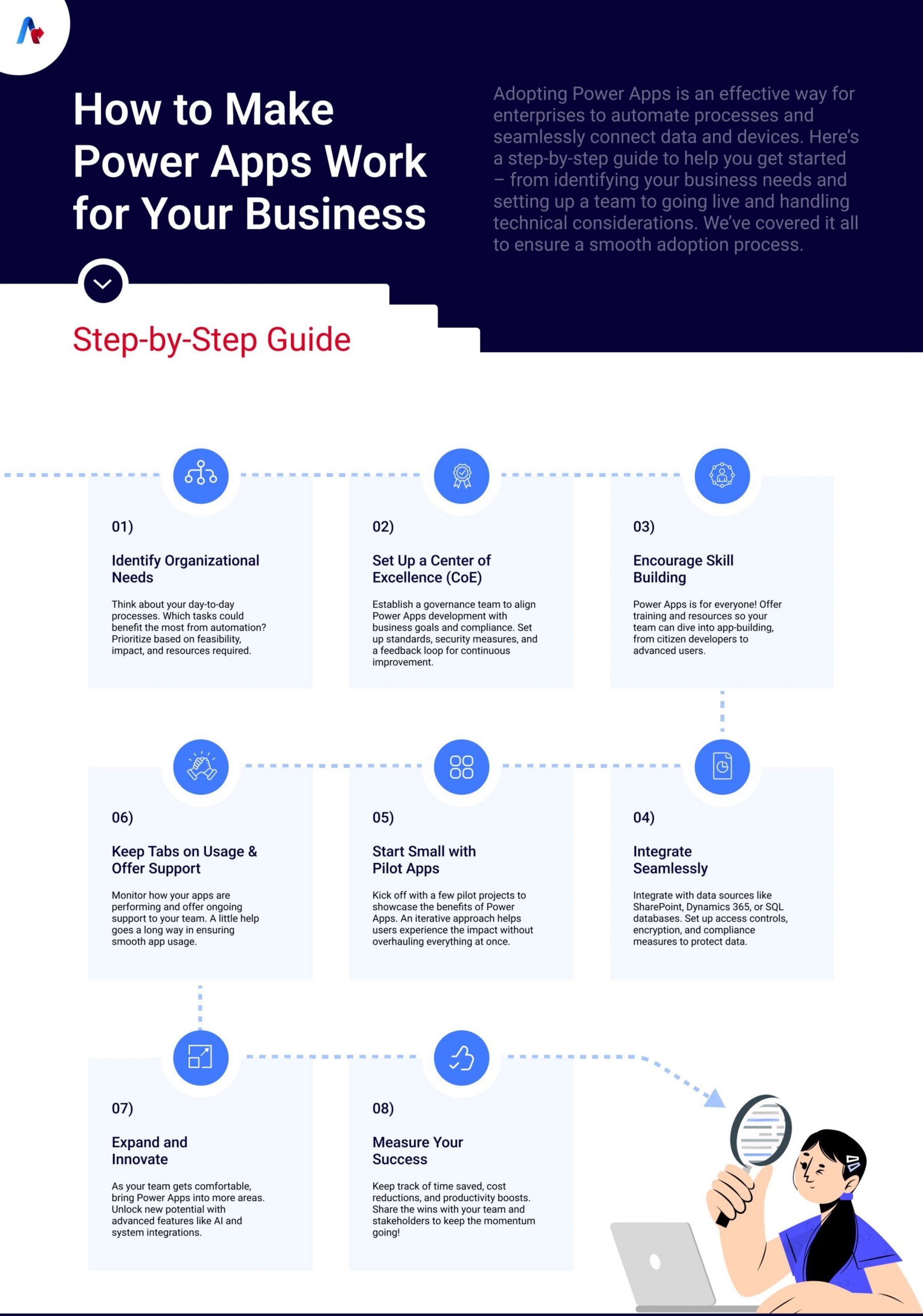
1. Identify Organizational Needs
- Begin by identifying the business processes and workflows that would gain the most from automation and digitization.
- Once these use cases are identified, prioritize them based on their feasibility, impact, and the resources needed.
2. Build a Center of Excellence (CoE) Team
- Establish a governance framework to ensure that Microsoft Power Apps development aligns with your organization's goals and compliance requirements.
- The CoE team should also help implement design standards, security measures, and data management practices.
- Incorporate best practices and set up a feedback loop for continuous improvement.
3. Skill Development
- Power Apps is designed for both citizen developers who create low-code apps and advanced developers who need custom capabilities.
- Offer training sessions and create learning materials to encourage employees to learn and explore Power Apps.
4. Infrastructure and Security
- Ensure seamless integration with existing data sources and systems, such as SharePoint, Dynamics 365, and SQL databases.
- Implement role-based access control, data encryption, and industry-specific compliance measures.
- Create separate environments for development, testing, and production to ensure smooth operation and deployment.
5. Developing and Deploying Apps
- Start with a few pilot projects to showcase the value of Power Apps to your organization.
- Use an iterative approach to develop and deploy apps, allowing users to test and experience the benefits firsthand.
6. Monitoring and Support
- Regularly monitor app usage and performance to ensure they meet expectations.
- Provide ongoing technical support and resources for troubleshooting and further development.
- Keep apps updated to meet evolving business needs and technological advancements.
7. Scale and Innovate
- Expand the use of Power Apps across various departments.
- Leverage advanced features like AI, custom connectors, and system integrations to maximize impact.
- Continuously explore new features to drive innovation.
8. Measure ROI
- Track key metrics such as time saved, cost reductions, and productivity improvements to measure the ROI of Power Apps projects.
- Regularly report the successes and benefits to stakeholders to maintain support and drive further adoption.
Technical Guide to Setting Up Power Apps
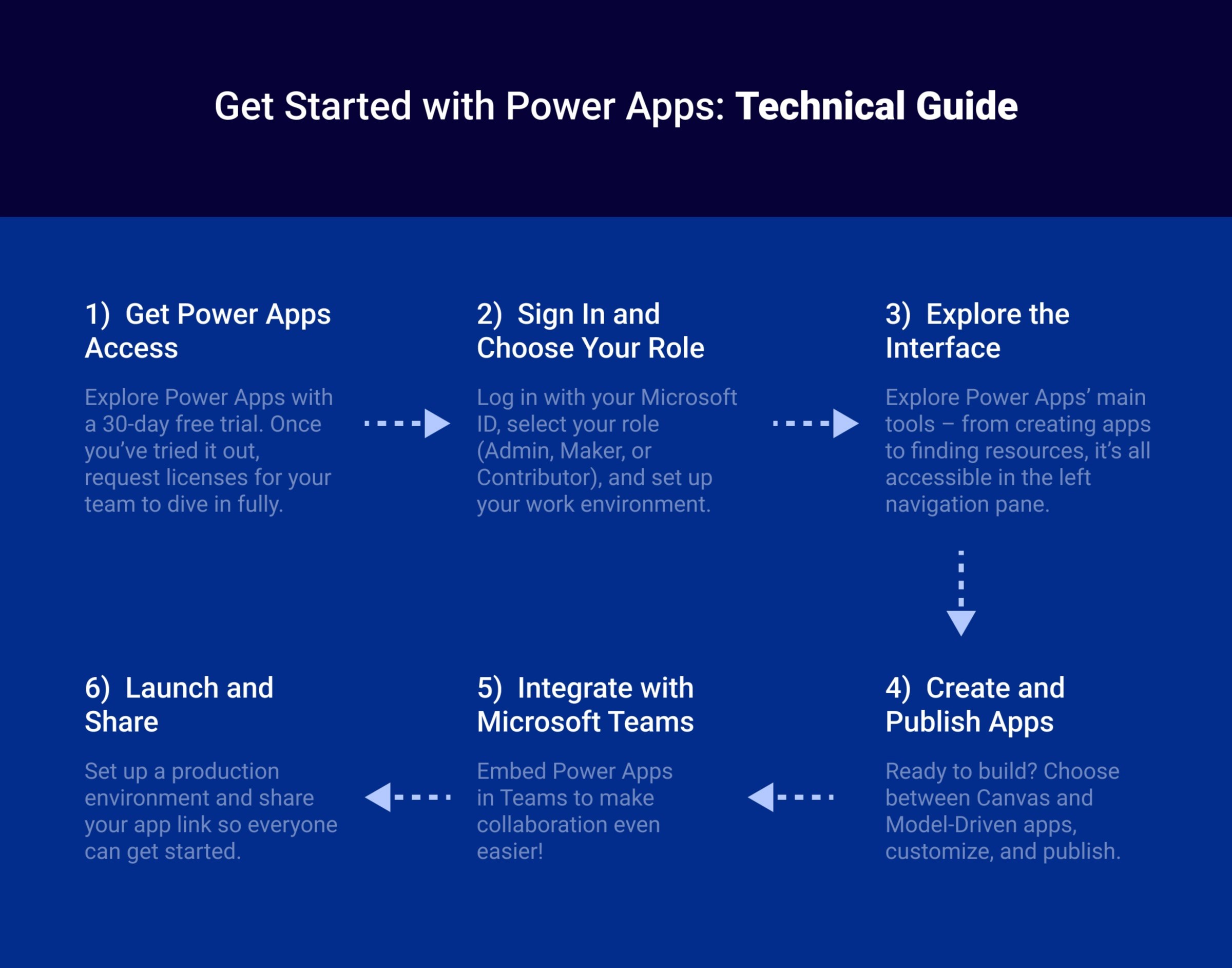
Step 1: Getting Access to Power Apps
- Explore Power Apps Capabilities: Start by signing up for a 30-day free trial of Power Apps to explore its full potential.
- Trial Plan Benefits: During the trial, you can:
- Extend Office 365 capabilities (e.g., SharePoint Online, Teams, Excel).
- Create and run canvas apps that connect to Microsoft Dataverse and over 200 other data sources, including premium connectors and on-premises data.
- Build model-driven apps and automate workflows with Power Automate.
- Create and manage environments and Dataverse databases.
- You can create a free Microsoft Entra account to begin your journey as a low-code developer with Power Apps if you don’t have Work or School Account.
- After exploring the trial, request licenses for all app users from your admin. Once approved, you’ll be ready to fully access Power Apps.
Step 2: Sign In and Set Up Roles
- Sign In with Microsoft ID: Choose your working environment, which will serve as your tenant, and select your role:
- Admin Roles: System Administrator, Environment Admin.
- Maker Roles: With data access (System Administrator, System Customizer) or without full data access (Environment Maker with/without Dataverse).
- Shared App Contributor: User with edit permissions for at least one canvas app in the environment.
Step 3: Get Started with Power Apps
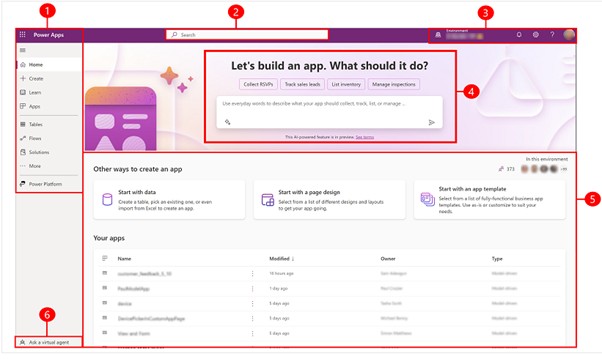
- Explore the Home Page:
- Explore the Home Page:
- Home: Access the Power Apps home page.
- Create: Build different types of apps such as canvas apps, model-driven apps, chatbots, and AI models.
- Learn: Find documents, training materials, community support, and more.
- Apps: This will allow you to access apps you’ve created or shared with you; filter and play/edit as needed.
- Your Most Used Pages: You can pin top-used items like Tables, Connections, and Flows for easy access.
- More: You can pin additional items to the navigation pane, such as tables and flows.
- Power Platform: Explore other Power Platform products and services.
- Search: One can able to quickly find apps, create new ones, or access help documentation.
- Environment Information and Settings: To check and manage the details of your environment.
- Copilot in Power Apps: If this is enabled, use Copilot for assistance in building your apps.
- Build Apps: Start creating apps to automate and digitize manual business operations.
- App Creation Options:
- Start with Data: Use Excel files, Dataverse tables, or external data sources like SharePoint and SQL to build your application.
- Start with a Page Design: Choose the type of app you want to create, filter by templates or features for your application
- Start with an App Template: You can choose templates for mobile apps or data-centered apps.
- Your Apps: Allow access to your top six apps, filter and sort as needed, and perform various actions.
- My Apps: Find and manage apps you own, with options to edit and adjust settings.
- Virtual Agent Help: Get contextual help from the Power Platform virtual agent to get your task done
- Explore the Home Page:
Step 4: Create and Publish Apps
- Power Apps Components:
- Canvas Apps: Using Canvas app, we can create apps with a user-friendly interface, which can connect over 200 data sources for web, mobile, or tablet, starting from Microsoft tools like SharePoint or Power BI.
- Model-Driven Apps: You can create a data model in Dataverse, and the app automatically generates responsive UI using custom pages for flexibility, controls, and connectors.
- Cards (Preview): This is a preview feature using which we can build micro-apps with lightweight UI, using Power Platform connectors or your own business logic.
- Microsoft Dataverse: Store and manage business data securely, with the flexibility to add custom tables and columns.
Step 5: Integration with Teams
- Embed Apps in Teams:
- Canvas Apps: Canvas app can be embedded as a tab or personal app in Teams, integrating data from Microsoft and third-party sources.
- Model-Driven Apps: This can be embedded as a tab or personal app in Teams and currently it is in (preview).
- Create Apps in Teams: Use Power Apps within Teams to build apps supported by Dataverse for Teams, allowing you to develop custom apps, bots, and workflows directly within the Teams interface.
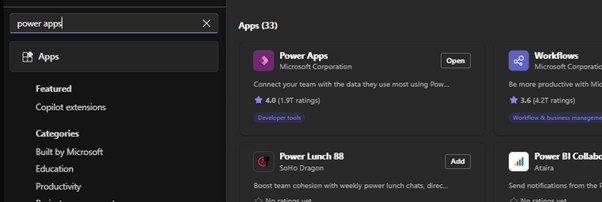
Step 6: Go Live
- Create a Production Environment: Once your app is ready, set up a proper production environment and share the app link with your team for access.
Simplify, automate, and innovate with Power Apps
Get Started TodayAccelerate Business Transformation with Low Code Power Apps
The low-code approach in Power Apps enables users of all skill levels to build custom applications quickly and easily. By simplifying the development process with drag-and-drop tools, pre-built templates, and easy data integration, Power Apps enables organizations to automate complex workflows and streamline operations without relying heavily on coding expertise. This accessibility fosters innovation, enhances productivity, and allows businesses to adapt swiftly to changing needs, ultimately driving growth and success.
Got more questions?
Let’s Talk


